Do you remember the Old DS games like Pokemon, Mario, Kirby, Final Fantasy IV, and many others?
And drooling over to play these games then your quest ends here.
Yes, you heard it right..!
Today in this article I share the best Nintendo DS emulators for Windows PC that allow you to play these games once again.
Well undoubtedly, in today’s time there are plenty of high definition, open world, animation games that stick the players for too long.
Today we will Discuss about Top 5 Best Nintendo DS Emulators for Windows
But, we still love the old Nintendo DS games and won’t let go of the opportunity that allows us to play the games on our latest operating system.
And to enjoy these Nintendo DS games there are plenty of emulators for PC that let you play your favourite DS games,
I thought why not pen down the best Nintendo DS emulators for Windows.
So, let’s get started…!
What is a Nintendo DS Game Emulator?
Nintendo game emulator is software that allows you to play the games it was not designed for. A Nintendo emulator lets you play Nintendo console or arcade games or unauthorized hardware.
Well, you can play the games by downloading illegally copied software, for example, Nintendo ROMs, from Internet distributors. And after that Nintendo ROMs work with Nintendo emulators and allow playing the game on unauthorized hardware like PC or modified console and others.
Which is the Best Nintendo DS Emulators for Windows?
1 – DeSmuMe Emulator

The DeSmuMe might sound a bit strange but is one of the best DS emulators for PC and is capable to run all the Nintendo DS games successfully.
The best thing about the emulator is that it is constantly improving by releasing new builds. And this, Nintendo DS emulator for PC is designed with several exciting features, here have a look:
- DeSmuMe lets the gamers customize graphics and emulation settings as per their system configuration.
- It also offers the cheat code manager and USB controller support.
- The DeSmuMe Nintendo DS emulator also has the save slot feature that allows you to continue the game from where you left.
- With this DS emulator, you can scale the game as per your inclination.
- This is available on both the Windows and Mac operating system
- And is completely free of cost.
So these are some of the amazing features of DeSmuMe Nintendo DS emulator, now check out the pros and cons of this NDS emulator for PC.
- It is highly compatible
- Allow playing tons of commercial games
- User-friendly interface
- Support for Mic
- Easy to install
- You might face frame drops, but it depends on your PC configuration.
Now if you are looking forward to running the DeSmuMe emulator then how the below-given steps to start using it.
How to Use:
To run the DeSmuMe emulator on your computer, download the software as per your Windows specification and extract the executable (.exe) file, and run it as admin.
Where to Download:
Well to download the DeSmuMe Nintendo DS emulator on your system, click the link given: Download DeSmuMe Emulator
2 – MelonDS Emulator

MelonDS is very famous and one of the best Nintendo DS emulator for PC. It supports almost all the Nintendo DS games.
And the best thing about the MelonDS Nintendo DS games emulator is that it lets you connect through Wi-Fi and start playing multiplayer games with friends and family.
Well, there are lots more amazing features of the MelonDS emulator. So let’s head to the features.
- MelonDS emulator uses the system’s hardware resources to provide fast and accurate Nintendo DS emulation
- This emulator has exciting features like 3D upscaling, OpenGL renderer, joystick support, online connectivity, and local multiplayer.
- It also allows you to save the game progress and also shows the Live FPS.
- It renders the 2D & 3D games and offers high performance at improved resolutions
- The MelonDS emulator is available for Windows & Linux system
Well, features of the MelonDS emulator is very amazing and achieves to come up in the first position. But this emulator lacks many graphic options that you come to know in the pros and cons section.
- MelonDS emulator is an open-source emulator and is entirely free.
- It is completely ads-free
- Compatible with both Windows and Linux
- Supports external controller
- It lacks graphic quality
- Don’t support Mac OS
- MelonDS doesn’t support Windows 32-bit
Now if you find it best and want to install the MelonDS Nintendo DS games emulator, then follow the below-given steps.
How to Use:
To run the MelonDS emulator on your PC, download the software on your Windows 64-bit or the Linux 64-bit and run it as admin to install it.
Where to Download:
You can download the MelonDS Nintendo DS games emulator by clicking the link given next to you: Download MelonDS Emulator.
3 – RetroArch Emulator(Top 5 Best Nintendo DS Emulators for Windows)
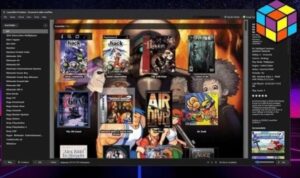
The RetroArch is another best Nintendo DS games emulator and unlike DeSmuMe and MelonDS this is an all-in-one emulator.
This allows you to run the games from mainstream retro consoles and all the Nintendo DS games such as SNES, NES, DS, 3DS, DSi, 64, Atari, MAME, and others.
Learn some other amazing RetroArch all-in-one emulator features:
- The RetroArch emulator includes netplay, shaders, next-frame, rewinding, response times, machine translation, run ahead, blind accessibility features, and lots more.
- It allows you to record your gaming sessions and also stream the gameplay on Twitch
- This emulator has a chain of default games executed on it.
- Allows increasing the graphics to 4K and you can apply shaders
- The RetroArch supports all the platforms like Windows, Mac, Linux, & home consoles (Xbox, PlayStation 3, Wii u, etc.)
- Also supports Joystick, different screen layout and save slot option
Now after having a quick glance at the RetroArch emulator features check out some of the pros and cons.
- Support various platforms
- Easy-to-use interface
- Continuously developed by the developers
- It needs more PC resources than others
- Some games won’t support
So, if you want to download this RetroArch all-in-one emulator then follow the steps given to run it easily.
How to Use:
You can run this RetroArch emulator for PC by downloading it as per your operating system. And after downloading, extract the executable (.exe) file > run it as administrator.
Where to Download:
If you are interested then download the RetroArch all-in-one emulator by clicking the download link next to you – Download RetroArch Emulator.
4 – No$GBA Emulator
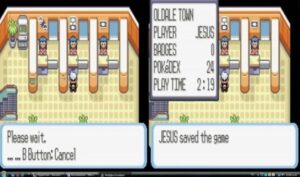
No$GBA is a perfect emulator for anyone and allows you playing entire Nintendo DS games and Gameboy advances at the high graphic quality.
Well, it must say if it is an all-in-one emulator then must land in the 3rd position as this is incorporated with plenty of remarkable features.
So, learn the No$GBA Nintendo DS games emulator features:
- The No$GBA emulator works fine with the older computer and even a low-end PC
- Also supports running Nintendo DS homebrew
- The noticeable features of No$GBA emulator are it support joystick, cheat code and save state option
- This emulator supports GBA, Nintendo DS, and also the Nintendo DS Lite (DSi) games.
- It applies a few system resources and works very fast.
- The No$GBA emulator includes multiple cartridges reading, multiple support, also loads multiple ROMs of NDS
- It supports only Windows OS including Windows 10, Windows XP and MS-DOS computer system
Now after a quick glance at the No$GBA emulator amazing features, check out the pros and cons of the Nintendo DS emulator for PC.
- Allow low memory usage and offer high speed
- Support the latest Windows 10 as well as MS-DIS computer
- Only support Windows platform
If you are looking to download the No$GBA emulator, then follow the steps to do so:
How to Use:
- You can download the No$GBA emulator > for zipped file copy the file to a folder > and extract the file into a new folder.
- Next, you need to download DS ROM and copy the files into the folder where emulator files are located
- Now choose the exe file > select the ROM you desire playing.
Where to Download:
If you find the No$GBA emulator worthy enough to enjoy playing the Nintendo DS games then click the link next to you: Download No$GBA Emulator
5 – Citra (Nintendo 3DS Emulator)
(Top 5 Best Nintendo DS Emulators for Windows)
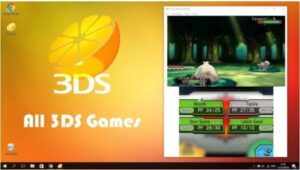
Citra is one of the best Nintendo 3DS emulators for PC and allows running several 3DS titles at high resolution and full graphics.
This is undoubtedly one of the best Nintendo DS emulators for PC, or here check out some of the remarkable features of the Citra emulator.
- Citra DS emulator allows playing the old games like Pokemon and the legend of Zelda with ease.
- This allows running the entire Nintendo DS games with high resolution and full settings
- Also, the Citra emulator allows adjusting the graphic resolution to 4K as per your device
- You can use multiplayer through Wi-Fi connection and also the in-house screen recorder
- With this emulator, you can also use an external controller
- It also supports joystick, screen layout, and cheat code
- Available for Windows, Mac and Linux OS
After learning the useful Citra emulator features, have a look at the pros and cons section to make your decision whether to use the Citra Nintendo DS emulator for PC or not.
- It emulates 3DS local Wi-Fi
- Offer 10X interior resolution
- Easy to use interface
- Only support Windows 64-bit
- Still under-development
So, if you want to download the Citra Nintendo 3DS emulator for PC then below learn how to use it.
How to Use:
To run this emulator download the exe file in your Windows 64-bit and after downloading extract the exe file and run it as admin for installing.
But first, make sure you are running Windows 64-bit OS.
Where to Download:
You can download the Citra Nintendo 3DS emulator for PC from the link next to you: Download Citra Emulator
FAQ: Know More about Nintendo DS Emulators
1 – Are Emulators even Legal?
The answer is YES and NO. It all depends on different viewpoints.
Well, emulators or ROMs of any kind are just software that emulates the game console. It’s just like torrent clients and is not illegal but wait to download the torrents is illegal.
Just like that emulators are legal but downloading and playing games on the same emulator is illegal. But as per Nintendo official website, making digitalized copies of Nintendo DS games is illegal, although the company won’t make DS games anymore.
2 – Are Nintendo DS emulators any Good?
The Nintendo DS emulators are good in conditions of graphic settings, but doing few tweaks in settings, obtain good game graphics.
And the Nintendo DS emulators or ROMs give good performance and are mostly free errors. They also work really fast even on old, underperforming computers.
3 – How do I get a Nintendo DS Emulator on my PC?
Well, the process is relatively simple. All you need to do choose one of the best Nintendo DS emulators for PC as per your operating system. And then visit the official website of the ROMS and click the download link.
After downloading, check if the file is in the zip folder then unzip it in a new folder and run the program as admin to install it.
Moreover, you can also read the article to know the best Nintendo DS emulator for Windows PC and check out the complete information like its feature, website, where, and how to download.
On a Final Note
So, these are the 9 best Nintendo DS Emulators for Windows PC that allow playing old DS games in no time.
Just go through the article and make a quick analysis to pick out the one you found best.
The best thing about the Nintendo DS ROMs is all of them are freeware and bugs free, so feel free to install anyone on your Windows PC/laptop.
[SOLVED] DX11 feature level 10.0 is Required to Run the Engine
Top 10 methods to fix there nothing to record game bar message on windows 10


