
In Windows, 10 gamers can record their gameplay with the help of an advance Game DVR feature that added by Microsoft specially for the game lovers.
It allows users to record gameplay on Windows 10 without taking the help of any third-party applications.
But unfortunately, this advance feature may display error sometime and the user gets unable to record their gaming session.
An error “There’s nothing to record” message come in to view while using Game bar, this error is a major issue.
Don’t worry as you can easily solve game bar there’s nothing to record problem without the need for any professional help.
Top 10 methods to fix there nothing to record game bar message on windows 10
Trick 1: Reinstall your Graphics Drivers
Sometime reinstallation can fix this issue, first, uninstall the graphics driver of your system and then install them again with the help of a fresh copy.
Uninstall graphics card drivers:
- Open the device manager, press Windows Key + X and select Device Manager from the menu.
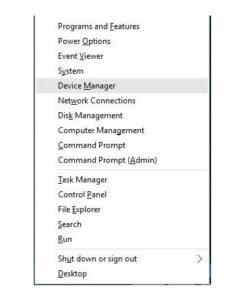
- Go to Display Adapters section, find your graphic card driver, right-click it and select Uninstall. Select not to delete the driver software for this device.

- Once the un-installation process completed, now you need to restart your PC/laptop and then install the graphics card drivers (download the latest version).
After uninstalling the driver, either visit your manufacturer’s website or the official Microsoft website to install the new driver. In case you want to update your outdated driver you can try Driver Easy.
It will update all the outdated drivers automatically and also solves driver related issues.
Trick 2: Run the Game in Fullscreen Mode
An error “There’s nothing to record” can appear while playing the game in windowed mode. The game bar is unable to recognize the windowed mode due to an unknown issue, and it declines to work unless the user plays the game in the fullscreen mode.
So play the game in full-screen mode in order to access the Game Bar option. Run game-> Go to video options and turn on the fullscreen mode.
Trick 3: Run Steam Games Directly
There is a chance that the above-discussed error is related to Steam. And, the Game bar gets unable to respond if you start the game directly.
So, in order to fix game bar there’s nothing to record issue, it’s recommended to start Steam games directly from their installation folder.
Trick 4: Remove Temporary Files
To remove temporary files, apply the below-given steps:
- Open the Settings app and go to System.
- Go to Storage and choose This PC.
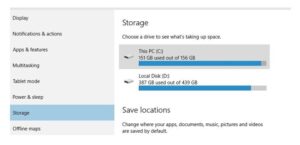
- Scroll down and find Temporary files.
- Click on the Temporary files and click on Delete temporary files.

After the removal of Temporary files, reboot your computer/Laptop.
Trick 5: User Shortcut Key (Keep pressing Windows Key + G)
Windows Key + G shortcut key to start recording, if your PC is displaying “There’s nothing to record” error message then you can solve this issue by keeping pressing Windows Key + G.
According to some users, pressing this key a few times somehow gets unable to get rid of this problem.
Trick 6: Use Windows Key + Alt + R shortcut
If you are unable to fix this issue with the help Windows Key + G shortcut then you should use Windows Key + Alt + R instead.
This shortcut key will start recording only for 30 seconds of your gameplay, but you can alter that by going to Game bar > Settings.
Trick 7: Try Changing Recording Shortcut
Some users fixed this issue by changing the recording shortcut. You can also give it a try and see if the error message there is nothing to record play some more get solve or not.
Follow the below-given steps to do so:
- Press Windows + S key to enter Xbox
- Select the Xbox app

- Click on Settings in the Xbox app

- Go to the Game DVR tab
- Use any combination to create a shortcut key to start or stop the recording

- Click on save and then closed the Xbox app
Now, use the new shortcut key to start or stop recording the game. This time you won’t face the Windows 10 game recording not working error.
Conclusion
I have tried my best and gathered the solutions that will help you to record the game without the error message there is nothing to record play some more.
Apart from this, sometimes it happens that due to the Windows PC issue there is a possibility to face such gaming issues. In order to fix it, you can try the PC Repair Tool.
This will solve all the Windows PC related issues and repairs system files.
I hope this article turns out to be helpful in solving game bar there’s nothing to record error in Windows 10.