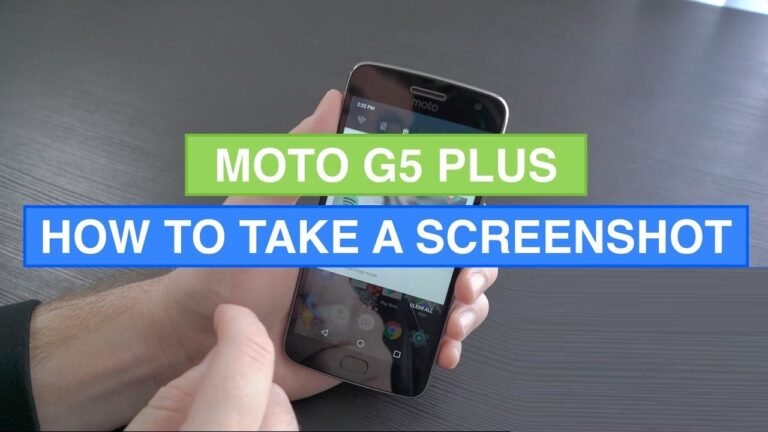
How to take a Screenshot on Moto
Its funny sharing conversation between friends or family member showing them what’s on your smartphone screen, the fastest way to do so is take a screenshot. And just like on any another Android smartphone, you can get this done on the Moto G5 and Moto G5 Plus too.
Screenshots are convenient and quick. Suppose you have a slow network and want to download an image, it’s easier to just view the image on your browser and take a screenshot from there. The only issue with screenshots is that you’re left with a picture that has the same resolution of your device and not anything higher than that.
How to take a Screenshot on the Moto G5 and G5 Plus
1. Open the screen you want to capture on your Moto G5.
2. Press & hold both the Power and Volume Down buttons together for a couple of seconds.
3. If you hear a capture sound and animation on screen, that means screenshot has been taken and saved to your phone’s gallery.
4. If you want to access the screenshot quickly, pull down the notification bar and you’ll see the captured screenshot there.
You May Also Read